Physical Address
304 North Cardinal St.
Dorchester Center, MA 02124

If you’re new to creating a logo, you’ll likely end up with several logo file formats and no clue what to do with them. No doubt, you have loads of questions about how and when to use each file.
So, what’s the deal with all the different file extensions? Why can’t you make one image file and use it for everything?
Not all logo file formats have the same functionality. Use the wrong one, and the image quality will degrade once you try out different sizes and media.
After all the love, toil, and inspiration that goes into designing a logo, you want it to look crisp every time you use it. Check out our beginner’s guide to choosing logo file formats to get the most value from your design.
Computers and printing devices need a way to display the same image again and again without distorting its properties. As a result, image files are coded into standard formats that a wide variety of programs can store and read. The two major types of graphics standards are raster and vector.
Raster or bitmap graphics consist of tiny pixel dots that form a larger grid. If you zoom in on a raster image, you can see that each individual square contains one color. At its normal size, the image looks clearly defined because the micro-pixels are so close together. The more pixels per inch, the higher the resolution of a raster graphic.
The downside is raster graphics lose resolution and get blurry the more you enlarge them. To create a smaller “compressed” file, computers delete excess pixels that aren’t necessary to maintain a clear image.
Lossy images are still clear, but they lose some details once they’re saved. Lossless images retain every pixel, resulting in higher resolution and larger file sizes.
Raster images are mainly for web and TV applications, such as websites, emails, and commercials. They work best when you’re using the original image size or a smaller version.
A good logo design starts as a vector image. Instead of dots, vector graphics use lines and curves to form larger geometric shapes. Since a vector image is represented as a mathematical equation, you can scale it to any size without losing clarity.
Vectors are primarily used for print graphics. The files are editable, and you can get excellent picture quality on everything from T-shirts to signs. Vectors also serve as source files, which you can use to create other formats or update your logo designs. While raster graphics are universally compatible with most programs, you need design software to view and edit vectors.
Every file name includes an extension that tells you how the image is formatted. The file extension consists of the letters after the period in a file name. Below are common image file formats you’re likely to encounter when creating a logo.
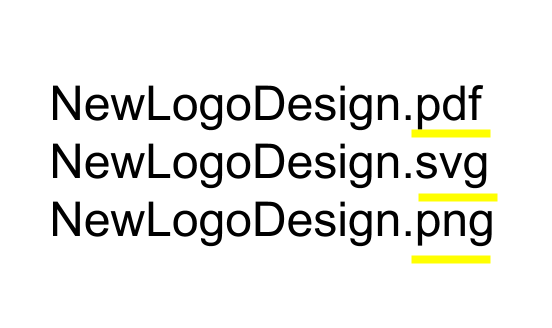
Portable Network Graphics, or .PNG files, are a raster format made for viewing images on a screen. A PNG can have a solid or transparent background. Transparency allows you to place your logo over other graphics with the underlying images showing through. PNG files are ideal for:

As a lossless format, PNG files offer high image quality and full detail. But if you’re using software with a lower bit level, PNGs can become lossy.
It’s also possible to lose transparency when you open PNG files on a different program. Yet, PNG files are still the most versatile format for most web applications. As long as you don’t enlarge them too much, PNG files are vibrant and vivid in detail.

The Joint Photographic Experts Group standard, or .JPG, is a raster format with a lower image quality than PNG files. JPG files are lossy and experience more pixelation than when enlarged or compressed. But these downsides don’t mean JPGs aren’t useful. For the most part, you can use JPGs interchangeably with PNG files.
JPGs are the most common file format on the web because they’re simple to code, compress, and store. The smaller file sizes make it easy to display a large number of JPGs without waiting a long time for them to load.
This is important for websites, social media platforms, and forums that support lots of graphics. Use JPGs at or near their original size for the highest quality.
When you think of PDF files, you might picture an image of a text document. Adobe Systems created the Portable Document Format to make complex graphics easy to view on a range of devices. You can save a vectorized PDF in two ways:
Always keep an editable version of the PDF. That way, you can create your logo in various sizes and color variations or modify your design. Keep in mind, its takes professional design software to edit a PDF vector. PDFs have unlimited resolution, and you can safely scale them without getting blurry images.
All vector formats support transparency, and you can edit foreground and background layers separately. While you can view PDFs on just about any device, you can’t upload them to directly to most websites or email hosts.
Like PDFs, Adobe Illustrator, or .AI, files were developed by Adobe Systems. AI files are the native vector format for the Illustrator software, so you won’t need them when using a different program.
AI files offer the same benefits as PDFs, but they only work on a compatible version of Illustrator. You may receive an AI file if you hire a professional logo designer, and you should keep it as a source file.

Encapsulated PostScript files, or .EPS, are a vector image format with flexible resolution and scalability. Similar to PDFs, an EPS file is editable and retains all the vector paths and formulas.
You can resize the image as much as you want and keep the crisp resolution. Hold onto this source file, whether you need to make edits yourself or hand the design over to a pro.
Scalable Vector Graphics, or .SVG files, are one of the newest source formats. SVG files are typically small, and you can edit the contents with design software.
SVG files have one great benefit. Although they’re vector graphics that can be scaled to any resolution, SVG files are coded in XML, a text-based programming language. Basically, this makes it possible for standard browsers and digital devices to read SVG files. They offer the image quality and editability of vector graphics with the universal viewing capabilities of raster graphics.
One last word about logo files — color matters when you’re using multiple formats. Computer graphics use the RGB (red, green, blue) model to mix every hue. When you choose a color, your computer generates value codes to express the intensity of each hue.
On the other hand, print graphics use the CMYK (cyan, magenta, yellow, black) color model with its own value codes. In this system, a printhead blends and layers tiny dots to create new hues. You can convert between models, but it’s possible to get small variations in color.
Having multiple source files is a matter of flexibility, so you don’t need to keep every type. If you’re not a designer, you’ll mostly be handling JPGs and PNGs to display your logo in web settings. But don’t forget, PDF, EPS, and SVG files are most important because you can create other formats from them.
A designer will also ask you for these files if you decide to make size, color, or design changes in future. Back up these files in a safe place, so you can easily go back to the source file and keep a consistent look for your logo.
Looking for a logo? When you make a logo with LogoMaker, you’ll get file types for all your needs.